How to use Phystem?
To demonstrate its usage, we will implement a single random walker. The requirements for our system are as follows:
- Walking behavior: Constant speed with the velocity direction varying randomly, with controllable variation intensity.
- System space: Square region with periodic boundaries.
- Initial configuration: Place the walker in a random position within the space, with a random velocity direction.
Each Phystem system has a base class that provides its skeleton. To implement it, we need to inherit from this base class.
⚠️
- If you haven’t installed Phystem yet, please refer to the installation instructions.
- In code blocks, the first comment contains the name of the file where the code should be placed.
0. File Organization
For organizational purposes, each system will be placed in separate files. By the end of this tutorial, the file structure should look like this:
random_walker
├── creator.py
├── solver.py
├── configs.py
├── simulation.py
└── main.py
1. Initial Configuration
The Creator must implement the create method, which should return the initial configuration data. Therefore, we need to decide how the data representing the system’s configuration is structured. In this case, we will choose to represent the position and velocity as a list, and the structure of the system’s configuration will simply be another list containing the position and velocity.
# creator.py
import random
from math import pi, cos, sin
from phystem.core.creators import CreatorCore
class Creator(CreatorCore):
def __init__(self, speed: float, size: int, rng_seed: int = None) -> None:
super().__init__(rng_seed)
self.speed = speed # Walker speed.
self.size = size # Size of the system's space side.
def create(self):
# Initial position
x = self.size/2 * (random.random() * 2 - 1)
y = self.size/2 * (random.random() * 2 - 1)
self.pos = [x, y]
# Initial velocity
angle = 2* pi * random.random()
self.vel = [self.speed * cos(angle), self.speed * sin(angle)]
config = [self.pos, self.vel]
return config
2. Solver
Next, let’s implement the component responsible for evolving our walker over time, the Solver. It must implement the update method, which performs the execution of a time step.
# solver.py
import random
from math import pi, cos, sin
from phystem.core.solvers import SolverCore
class Solver(SolverCore):
def __init__(self, pos0: list[float], vel0: list[float],
noise_strength: float, size: int, dt: float) -> None:
super().__init__()
self.size = size
# Initial system configuration
self.pos = pos0
self.vel = vel0
self.noise_strength = noise_strength
# Time step size
self.dt = dt
# Simulation time
self.time = 0
def update(self) -> None:
# Position update
self.pos[0] += self.dt * self.vel[0]
self.pos[1] += self.dt * self.vel[1]
# Velocity update: Rotate by the angle d_angle
d_angle = self.noise_strength * pi * (random.random() * 2 - 1)
new_vx = cos(d_angle) * self.vel[0] + sin(d_angle) * self.vel[1]
new_vy = -sin(d_angle) * self.vel[0] + cos(d_angle) * self.vel[1]
self.vel[0] = new_vx
self.vel[1] = new_vy
# Periodic boarders
for i in range(2):
if self.pos[i] > self.size/2:
self.pos[i] = -self.size/2
elif self.pos[i] < -self.size/2:
self.pos[i] = self.size/2
self.time += self.dt
ℹ️
If you are implementing a physical system that requires high computational power, implementing the solver purely in Python might not be the best choice. One possible solution is to build the solver in a high-performance language and call it from the Python solver. One way to achieve this is by using pybind11, a library that allows creating Python modules that call code written in C++.
3. Configurations
Typically, there are various configurations used to explore a physical system, so to facilitate their management, Phystem expects them to be encapsulated in classes. By default, a simulation application expects to receive four types of configurations:
- System dynamics configurations.
- Configurations for the physical space where the system resides.
- Configurations used by the
Creator. - Execution configurations.
Item 4 has a default implementation that will suffice for the purposes of this system. The other items require implementation. For organizational purposes, their classes will be implemented in a separate file.
# configs.py
class DynamicCfg:
def __init__(self, vo: float, noise_strength: float):
'''
Parameters:
vo:
Walker speed.
noise_strength:
Walker noise strength.
'''
self.vo = vo
self.noise_strength = noise_strength
class CreatorCfg:
def __init__(self, speed: float, size: int) -> None:
'''
Parameters:
speed:
Speed used to create the velocity.
size:
Space side length.
'''
self.speed = speed
self.size = size
class SpaceCfg:
def __init__(self, size: float) -> None:
'''
Parameters:
size:
Space side length.
'''
self.size = size
ℹ️
For small simulations, writing configurations in this way may seem like an unnecessary overhead. However, it simplifies organization and management as the number of configurations increases. In particular, this format facilitates storing the configurations used in a completed simulation (Phystem stores configurations using .yaml files).
4. Simulation Application
Now we just need to implement the system that actually runs the simulation. There are different execution modes:
- Real-time rendering
- Data collection
- Data replay
- Video generation
Each mode requires the user to work a bit to implement it. We will focus only on item 1. The base class for a simulation application is SimulationCore, which requires the methods get_solver and get_creator to be implemented. These methods are responsible for returning instances of the Solver and Creator that will be used in the simulation.
# simulation.py
from phystem.core.simulation import SimulationCore
from creator import Creator
from solver import Solver
from configs import SpaceCfg, CreatorCfg, DynamicCfg
class Simulation(SimulationCore):
# These lines are not necessary; they only inform the variable types,
# which is useful for code completion to work well.
dynamic_cfg: DynamicCfg
creator_cfg: CreatorCfg
space_cfg: SpaceCfg
solver: Solver
def get_creator(self):
return Creator(
speed=self.creator_cfg.speed,
size=self.creator_cfg.size,
)
def get_solver(self):
po0, vel0 = self.creator.create()
return Solver(
po0, vel0,
noise_strength = self.dynamic_cfg.noise_strength,
size = self.space_cfg.size,
dt = self.run_cfg.int_cfg.dt,
)
Since we want real-time rendering, we also need to implement the run_real_time method, which is responsible for configuring how the physical system is visualized.
The system rendering is done using matplotlib, so the first task is to create a matplotlib figure and the appropriate Axes. We’ll simply show the particle moving, so a single Axes will suffice. These objects should be created as follows:
# simulation.py
fig = plt.Figure()
ax = fig.add_subplot()
⚠️
Do not use
fig, ax = plt.subplots()as it conflicts with tkinter (the tool used to create the UI).
Phystem already provides a graph for rendering particles on a plane, which can be used as follows:
# simulation.py
from phystem.gui_phystem.mpl import graph
particles_graph = graph.ParticlesGraph(
ax=ax,
pos=self.solver.pos,
space_size=self.space_cfg.size,
)
Additionally, we need to create the function that generates the frames. In this function, the Solver needs to execute time steps, and the graph needs to be updated.
# simulation.py
def update(frame):
self.solver.update()
particles_graph.update()
ℹ️
It is often desirable to perform more than one time step per frame, which can be easily achieved by calling
solver.updatein a loop. The default class for real-time execution configuration has the membernum_steps_frame, which should be used for this purpose.
Finally, we need to run the application that will contain the animation, information, and controls, which can be customized according to the user’s preferences. This is simply done by calling the run_app method, passing the created figure and the function that generates the frames.
# simulation.py
self.run_app(fig, update)
The complete implementation of Simulation is:
# simulation.py
import matplotlib.pyplot as plt
from phystem.core.simulation import SimulationCore
from phystem.core.run_config import RealTimeCfg
from phystem.gui_phystem.mpl import graph
from creator import Creator
from solver import Solver
from configs import *
class Simulation(SimulationCore):
dynamic_cfg: DynamicCfg
creator_cfg: CreatorCfg
space_cfg: SpaceCfg
solver: Solver
def get_creator(self):
return Creator(
speed=self.creator_cfg.speed,
size=self.creator_cfg.size,
)
def get_solver(self):
po0, vel0 = self.creator.create()
return Solver(
po0, vel0,
noise_strength = self.dynamic_cfg.noise_strength,
size = self.space_cfg.size,
dt = self.run_cfg.dt,
)
def run_real_time(self):
fig = plt.Figure()
ax = fig.add_subplot()
particle_graph = graph.ParticlesGraph(
ax=ax,
pos=self.solver.pos,
space_size=self.space_cfg.size,
)
def update(frame):
self.solver.update()
particle_graph.update()
self.run_app(fig, update)
5. How to Run the Simulation?
To run the simulation, we need to create an instance of the simulation and call the run method. The instantiation of Simulation requires passing the configurations. In addition to those implemented in step 3, it is also necessary to provide the execution configuration for the real-time rendering mode. An example of a possible configuration for a simulation is as follows:
# main.py
from phystem.core.run_config import RealTimeCfg, IntegrationCfg
from configs import *
from simulation import Simulation
dynamic_cfg = DynamicCfg(
vo=1,
noise_strength= 0.1,
)
space_cfg = SpaceCfg(
size=10,
)
creator_cfg = CreatorCfg(
speed=dynamic_cfg.vo,
size=space_cfg.size,
)
run_cfg = RealTimeCfg(
IntegrationCfg(
dt=0.1,
),
num_steps_frame=1,
fps=60,
)
sim = Simulation(creator_cfg, dynamic_cfg, space_cfg, run_cfg)
sim.run()
If this file is executed, a window will appear with an animation similar to this:
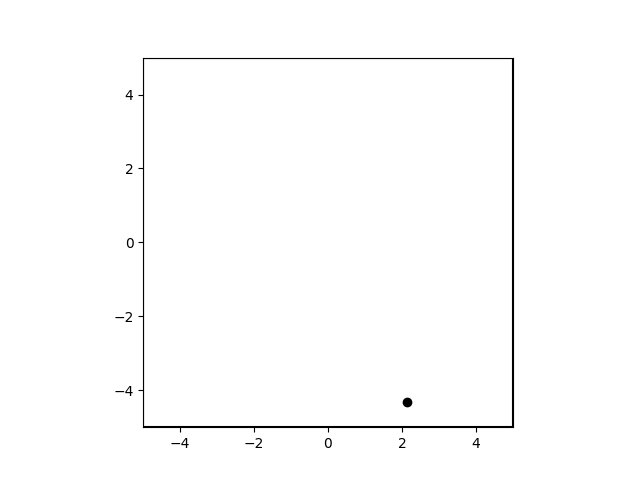
We could continue with our implementation by adding many other features. Some options are:
- Measure the execution time of the time steps and display it in the GUI.
- By default, there are some buttons in the generated GUI, but their functionalities need to be implemented.
- Set up a data collection pipeline for analysis.
- Expand the walker graph to render extra auxiliary items for debugging the application, such as an arrow indicating the walker’s velocity.
- Add multiple walkers (perhaps introducing interaction dynamics between walkers).
The possibilities are endless! While this tutorial ends here, I hope it’s shed some light and will guide you as you explore and build your own physical systems.
Thank you for reading!